Supermicro IPMI Virtual Media over SMB with TrueNAS
After fumbling around for a while trying to mount an ISO on my Supermicro motherboard IPMI, I finally figured out that it requires SMB1 in order to mount.
SMB1 is an old and potentially insecure protocol but if you wish to enable it here are the steps.
- Navigate to Services and click on properties for the SMB service.
- Click on the check box next to "Enable SMB1 support". Read the disclaimer by clicking on the (?) icon.
- Click Save to commit the change.
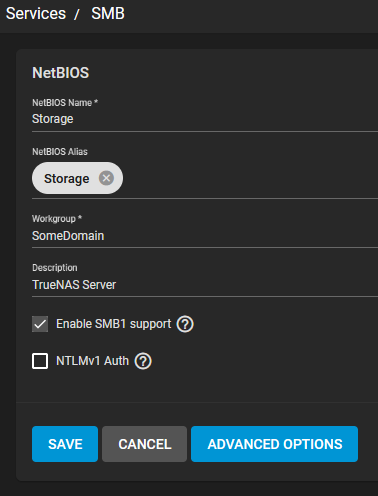
- Now that SMB1 is enabled you should be able to mount your ISO as expected.
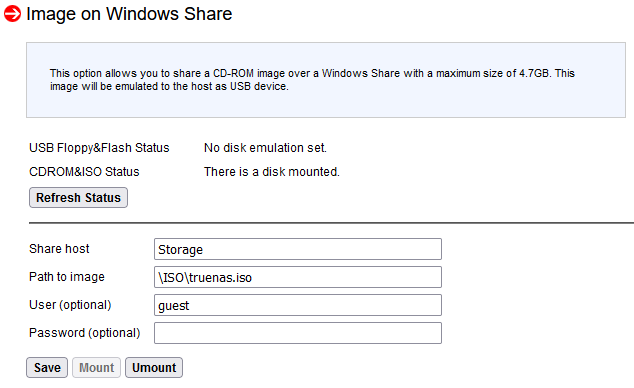
- If your ISO is located at \\SomeFileServer\SomeShare\xyz.iso then you would enter it in the web interface like this:
| Share Host | SomeFileServer (or it's IP address) |
| Path to Image | \SomeShare\xyz.iso |
| User | Leave blank for guest access or enter a valid user |
| Password | Optional (see above) |